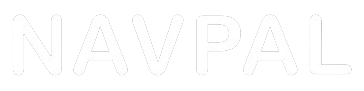Updates
Lastest Map Update
Here is the update link, please download Zip file
https://navmap.s3.amazonaws.
- Please use a Windows computer to download the zip file above and unzip/extract the files onto the computer desktop.
- Connect the GPS device to a computer using supplied USB cable, it will display as external drive on your computer. You will see this in your file manager or on your desktop.
- Delete all the current content on the device drive, empty your computer trash/recycle bin so that it is completely erased.
- Copy the download and unzipped new files onto the device drive either by drag and drop or copy and paste into the drive.
- Once complete and files have been transferred unplug the device from the computer and return to the device home screen.
- You now need to go into the NAVI CONFIG settings app on the home screen, and set the navigation path - this sets the device to run the navigation program, depending on your version, you will find NAVI CONFIG either on the front page of the home screen or in settings, press NAVI CONFIG, you will see a little box with 3 dots, press this, go into the resident drive folder and into any other folders (double click the folders to select) until you see the primo.exe or navi.exe file and double click to select it, then exit Navi config
- When you are back to the home screen launch the navigation program as normal.