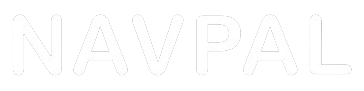Updating your Navpal software should be a straightforward process, but sometimes things don't go as planned. Whether it’s a failed update or a buggy map load, troubleshooting these issues can save you time and ensure your navigation system runs smoothly. This guide will lead you through common pitfalls and how to resolve them, keeping you on the right path.
1. Connectivity Check: Ensuring Internet Reliability
Before diving deeper into more complex solutions, the first step is to check Internet connectivity. A stable and fast internet connection is crucial for downloading large map files. Ensure your device is connected to a reliable Wi-Fi network. If the connection is intermittent or slow, try resetting your router or connecting to a different network to improve the transfer rate.
Additionally, it's wise to avoid downloading updates during peak internet usage times in your area, which can significantly slow down your download speeds. If possible, connect directly to your router with an Ethernet cable to enhance stability and speed, ensuring your update proceeds without interruption.
2. Compatibility Confirmation: Verify Your Device
Verify device compatibility to ensure your hardware meets the requirements for the latest Navpal map update. Sometimes, older devices might struggle with new updates due to hardware limitations or unsupported operating systems. Check the Navpal website for a list of compatible devices and any specific requirements related to the update.
If your device is borderline obsolete for the update, consider limiting the installation to essential features or upgrading your hardware. Compatibility is key to a successful update and will prevent many common issues that arise from trying to install new software on incompatible hardware.
3. Software Update: Refresh Your Navpal System
Regularly update Navpal software before attempting to install new maps. Software updates often include bug fixes, improvements, and compatibility patches that make the map updating process smoother. Check for any available updates for your Navpal system and install them. Usually, these updates prepare your device for new maps and improve overall functionality.
Ensure that the software update process completes fully before proceeding to download new maps. Interrupting an update can corrupt your system, so it’s crucial to allow your device plenty of time to install any updates fully.
4. Freeing Space: Clear Device Memory
Clear device memory if you're encountering errors during the map update process. Lack of sufficient storage can halt the update, as map files are typically large. Review your device’s storage capacity and clear out unnecessary files or unused apps to make space for new map data.
Consider moving photos, videos, and other large files to an external storage solution if your device’s memory is limited. This not only helps with installing updates but also improves the overall performance of your device by freeing up operating space.
5. Security Settings: Disable Firewall or Antivirus Temporarily
Sometimes, you may need to disable firewall or antivirus programs temporarily. These security measures can mistakenly block the Navpal update as they might detect it as an untrusted download. Disable these programs briefly while you download and install the update, but remember to reactivate them immediately afterward to protect your device from any real threats.
Ensure that you download updates directly from the official Navpal site or trusted sources to avoid any risks associated with disabling your security software.
6. Persistence Pays: Retry the Update
If your initial attempt fails, retry the update. Temporary issues such as server overloads or minor connectivity problems can interrupt the download process. Wait a few minutes, then try to download the update again. Sometimes, simply retrying can resolve the issue without further adjustments.
Keep an eye on any error messages that appear—if they recur, they can provide clues as to what might be going wrong with the update process.
7. Source Verification: Ensure Map Authenticity
Always verify the map source. Downloading maps from unauthorized or dubious sources can lead to compatibility issues, errors, or even security risks. Always use the official Navpal website or approved vendors to download your maps. This ensures that you receive accurate, up-to-date, and safe map data.
Check the file extension and size against what is listed on the official site; discrepancies can indicate problematic files that might not only fail during installation but also harm your device.
8. Reset to Factory Settings: A Fresh Start
As a last resort, perform a factory reset. This should be your final step if all other troubleshooting fails because it will erase all data from your device and restore it to its original settings. Backup important data before proceeding with a reset. After the reset, try installing the update again.
A factory reset can resolve deeper system issues that might be interfering with the update process, giving your device a clean slate to work from.
9. Instruction Adherence: Follow Map Update Guidelines
Lastly, always follow map update instructions meticulously. Each update might come with specific instructions regarding the download and installation process. Skipping steps or deviating from the instructions can lead to